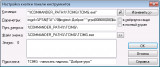Примеры для работы с TCIMG
Цитата:
Цитата v79italya
так эта хотелка пришла опосля. »
|
Одна проблема - Одна тема. На сколько понятно проблема "изменить размер фотографий" - Решена.
Цитата:
Цитата v79italya
прогуглил resize=(640,0) »
|
Справка нужна?
Перейдите в каталог "C:\Program Files\IrfanView\" и откройте файл "i_options.txt" или Win+R » C:\Program Files\IrfanView\i_options.txt" » Enter.
Впрочем:
Скрытый текст
Код:
-------------------------------------------------------------------------------
File : 'options.txt' - Command line options for IrfanView
Author: Irfan Skiljan
E-Mail: irfanview@gmx.net
WWW : http://www.irfanview.com
-------------------------------------------------------------------------------
List of all command line options supported in IrfanView:
--------------------------------------------------------
/one - force "Only one instance"
/fs - force Full Screen display
/bf - force "Fit images to desktop" display option
/title=text - set window title to "text"
/pos=(x,y) - move IrfanView window to x,y (if display option allows that)
/display=(x,y,w,h,zoom,sX,sY) - set position, size, zoom and scroll position of the IrfanView window and image
/convert=filename - save/convert input image(s)/file(s) to "filename" and CLOSE IrfanView (Note: See pattern help file page for more options)
/makecopy - for convert: if destination file exists, save new file as copy
/slideshow=txtfile - play slideshow with the files from "txtfile"
/slideshow=folder - play slideshow with the files from "folder"
/reloadonloop - reload input source used in /slideshow when list finished
/filelist=txtfile - use filenames from "txtfile" as input, see examples below
/file=filename(s) - use filename(s) as input, see examples below
/thumbs - open Thumbnails window
/killmesoftly - close all IrfanView instances (exit after command line)
/cmdexit - close current IrfanView after command line processing
/closeslideshow - close slideshow and IrfanView after the last image
/page=X - open page number X from a multipage input image
/crop=(x,y,w,h,C) - crop input image: x-start, y-start, width, height, C=start corner (0-4)
/print - print to default printer and CLOSE IrfanView
/print="Name" - print to specific printer and CLOSE IrfanView
/resize=(w,h) - resize input image to w (width) and h (height)
/resize_long=X - resize input image: set long side to X
/resize_short=X - resize input image: set short side to X
/resample - for resize: use Resample option (better quality)
/aspectratio - used for /resize: keep image proportions
/capture=X - capture the screen or window (see examples below)
/ini - use the Windows folder for INI/LST files (read/save)
/ini="Folder" - use the folder "Folder" for INI/LST files (read/save)
/clippaste - paste image from the clipboard
/clipcopy - copy image to the clipboard
/silent - don't show messages for command line read/save errors
/invert - invert input image (negative)
/dpi=(x,y) - change image DPI values, set DPIs for scanning
/scan - acquire the image from the TWAIN device (show TWAIN dialog)
/scanhidden - acquire the image from the TWAIN device (hide TWAIN dialog)
/batchscan=(options) - simulate menu: File->Batch Scan, see examples below
/bpp=BitsPerPixel - change color depth of the input image to BitsPerPixel
/swap_bw - swap (pure) black and white color in the image
/gray - convert input image to grayscale
/rotate_r - rotate input image to right
/rotate_l - rotate input image to left
/hflip - horizontal flip
/vflip - vertical flip
/filepattern="x" - browse only specific files
/effect=(x,p1,p2) - apply effect filter X, see below for examples
/sharpen=X - open image and apply the sharpen filter value X
/contrast=X - open image and apply the contrast value X
/bright=X - open image and apply the brighntess value X
/gamma=X - open image and apply the gamma correction value X
/advancedbatch - apply Advanced Batch Dialog options to image (from INI file)
/transpcolor=(r,g,b) - set transparent color if saving as GIF/PNG/ICO
/hide=X - hide toolbar, status bar, menu and/or caption of the main window
/info=txtfile - write image infos to "txtfile"
/fullinfo - used for /info, write EXIF, IPTC and Comment data
/shortinfo - used for /info, write just file index and name
/append=destfile - append image as page to "destfile" (must be TIF or PDF)
/multitif=(tif,files) - create multipage TIF from input files
/multipdf=(pdf,files) - create multipage PDF from input files
/panorama=(X,files) - create panorama image from input files; X = direction (1 or 2)
/jpgq=X - set JPG save quality
/tifc=X - set TIF save compression
/wall=X - set image as wallpaper, see below for /random and examples
/extract=(folder,ext) - extract all pages from a multipage/multiframe file
/import_pal=palfile - import and apply a special palette to the image (PAL format)
/export_pal=palfile - export image palette to file (PAL format)
/jpg_rotate=(options) - JPG lossless rotation, see examples below
/hotfolder="folder" - start Hotfolder option with a specific folder
/monitor=X - start EXE-Slideshow on monitor X
/window=(x,y,w,h) - set EXE-Slideshow window position and size
/clearmonitors - play EXE-slideshow on one monitor, clear all other monitors
Important notes:
- Only lower case options are supported (don't type any UPPERCASE letters for options) !
- Use "" for file names/paths with spaces! (example: "c:\images\dummy test file.jpg")
- Input file name (if required) is always the first parameter (unless /file or /filelist is used)
- Write always the FULL paths for file names (incl. drive letter)
(hint for BAT files with relative paths: use the variable "%~dp0" to get the current path)
- You can combine several options in one command
- The commands will be processed in the order you write them
- Wildcards supported only for: /convert, /multitif, /multipdf, /panorama, /print, /info /jpg_rotate and /extract
- Do not set any other commands after /batchscan, /scan, /capture=5 or 6, they won't be processed
- Maximal command line length is limited to 4096 chars: use Drag&Drop, /file or /filelist for very large lists
- Most settings are loaded from the INI file. Using prepared INIs and /ini option, you can extend the possibilities.
- IrfanView exit code is 0. If /convert or /print is used, there is 1 or 2 also possible, for load/save error.
- Please test (e.g. conversions) first in GUI mode => some options may need to be set first (saved to INI file).
Example for conversion:
i_view32.exe c:\test.bmp /convert=c:\giftest.gif
=> Convert file: 'c:\test.bmp' to 'c:\giftest.gif' without GUI ;-)
i_view32.exe c:\*.jpg /convert=d:\temp\*.gif
i_view32.exe c:\*.jpg /resize=(500,300) /aspectratio /resample /convert=d:\temp\*.png
i_view32.exe c:\*.jpg /resize_long=300 /aspectratio /resample /convert=d:\temp\outimage_###.jpg
i_view32.exe /filelist=c:\mypics.txt /resize=(500,300) /aspectratio /resample /convert=d:\temp\*.png
i_view32.exe c:\test.bmp /convert=c:\test_$Wx$H.jpg
i_view32.exe c:\test.bmp /convert=c:\temp\$N.jpg
i_view32.exe c:\test.bmp /convert=c:\temp_$#_number_sign\test.jpg
i_view32.exe c:\test.bmp /convert=c:\temp\*.tif
i_view32.exe c:\test.bmp /makecopy /convert=c:\temp\$N.jpg
i_view32.exe c:\test.bmp /resize=(100,100) /resample /aspectratio /convert=d:\$N_thumb.jpg
i_view32.exe c:\test.bmp /convert=c:\temp\$T(%Y%m%d)\test_$Wx$H.jpg
i_view32.exe c:\test.bmp /convert=$D$N.jpg
i_view32.exe c:\*.bmp /convert=$D$N.jpg
i_view32.exe c:\*.jpg /advancedbatch /convert=c:\temp\*.jpg
i_view32.exe c:\test.bmp /transpcolor=(255,255,255) /convert=c:\giftest.gif
(Note: supported are all IrfanView read/save formats except audio/video)
Example for slideshow:
i_view32.exe /slideshow=c:\mypics.txt
(Note: The file 'c:\mypics.txt' contains, in each line, a name of an image file, including the full path OR path relative to "i_view32.exe")
(Lines starting with ";" will be ignored and can be used as comment)
i_view32.exe /slideshow=c:\mypics.txt /reloadonloop
i_view32.exe /slideshow=c:\images\
i_view32.exe /slideshow=c:\images\ /reloadonloop
i_view32.exe /slideshow=c:\images\*.jpg
i_view32.exe /slideshow=c:\images\test*.jpg
i_view32.exe /slideshow="c:\images\" /filepattern="*.jpg;*.gif;*.png" /reloadonloop
Note: you have to close IrfanView after the last image from the TXT file, if no /closeslideshow is used.
Example for closeslideshow:
i_view32.exe /slideshow=c:\mypics.txt /closeslideshow
=> IrfanView will be closed after the last image from 'c:\mypics.txt'
Example for thumbnails:
i_view32.exe c:\test\image1.jpg /thumbs
=> open 'image1.jpg' and display thumbnails from directory 'c:\test'
i_view32.exe c:\test /thumbs
i_view32.exe /thumbs c:\test
=> display thumbnails from directory 'c:\test'
i_view32.exe /filelist=c:\mypics.txt /thumbs
=> load filenames from TXT file and display as thumbnails
Example for file: (this option is nice if you need to send the input file(s) as last parameter)
i_view32.exe /file=c:\image.jpg (same as "i_view32.exe c:\image.jpg")
i_view32.exe /convert="c:\result\*.tif" /file=c:\image1.jpg
i_view32.exe /convert="c:\result\*.tif" /file=c:\image1.jpg "c:\spacy image2.jpg" c:\image3.jpg
i_view32.exe /thumbs /file=c:\image1.jpg "c:\spacy image2.jpg" c:\image3.jpg
Hint: you can create a special IrfanView desktop (or "Send to") shortcut which can use the files from Drag&Drop with other options like: "i_view32.exe [options] /file="
Example for filelist:
i_view32.exe /filelist=c:\mypics.txt
i_view32.exe /filelist=c:\mypics.txt /convert=d:\test\*.jpg
i_view32.exe /filelist=c:\mypics.txt /thumbs
Example for close:
i_view32.exe /killmesoftly
=> close IrfanView and terminate all instances
Example for page:
i_view32.exe c:\test.tif /page=3
=> Open page number 3 from the multipage image 'c:\test.tif'
Example for /display:
i_view32.exe c:\test.jpg /display=(100,100,300,300,50,0,0)
=> Load image and set window position and size, zoom to 50%, scroll positions to 0
i_view32.exe c:\test.jpg /display=(,,300,,50,30,30)
=> Load image and set window width, zoom to 50%, scroll positions to 30 (height and position = default/old)
Example for crop:
Start corner values: 0 = Left top, 1 = Right top, 2 = Left bottom, 3 = Right bottom, 4 = Center
i_view32.exe c:\test.jpg /crop=(10,10,300,300,0)
=> Open 'c:\test.jpg' and crop: x-start=10, y-start=10, width=300, height=300, corner = Left top
i_view32.exe c:\test.jpg /crop=(-10,-20,300,300,4) /convert=c:\giftest.gif
=> Open 'c:\test.jpg' and crop: x-start=-10, y-start=-20, width=300, height=300, corner = center
Example for print:
i_view32.exe c:\test.jpg /print
=> Open 'c:\test.jpg', print the image to default printer and close IrfanView
i_view32.exe c:\test.jpg /print="Printer Name"
=> Open 'c:\test.jpg', print the image to specific printer and close IrfanView
i_view32.exe c:\*.jpg /print
=> Print all JPGs from "C:\" and close IrfanView
Note: the current settings from the INI file are used.
Example for resize:
i_view32.exe c:\test.jpg /resize=(300,300) /resample
=> Open 'c:\test.jpg' and resample: width=300, height=300 (Note: Resample uses the the active resample filter from the INI file)
i_view32.exe c:\test.jpg /resize=(300,300) /aspectratio
=> Open 'c:\test.jpg' and resize: width = max. 300, height = max. 300, proportional
i_view32.exe c:\test.jpg /resize=(300,0)
=> Open 'c:\test.jpg' and resize: width=300, height=original
i_view32.exe c:\test.jpg /resize=(300,0) /aspectratio
=> Open 'c:\test.jpg' and resize: width=300, height=proportional
i_view32.exe c:\test.jpg /resize_long=300 /aspectratio /resample
=> Open 'c:\test.jpg' and resample: long side=300, short side=proportional
i_view32 c:\test.jpg /resize=(150p,150p)
=> Open 'c:\test.jpg' and resize: width=150%, height=150%
i_view32 c:\test.jpg /resize=(33.33p,44.44p)
=> Open 'c:\test.jpg' and resize: width=33.33%, height=44.44%
Example for capture:
i_view32.exe /capture=0
=> Capture the whole screen
i_view32.exe /capture=6
=> start in Capture mode, use last used capture dialog settings
i_view32.exe /capture=7
=> Capture the screen rectangle from GUI/Capture dialog (=INI values)
i_view32.exe /capture=7=(0,0,800,600)
=> Capture the screen rectangle: x (0), y (0), width (800), height (600) capture values:
0 = whole screen
1 = current monitor
2 = foreground window
3 = foreground window - client area
4 = rectangle selection
5 = object selected with the mouse (can't be combined with other commandline options)
6 = start in capture mode (can't be combined with other commandline options)
7 = fixed rectangle (using capture dialog values or direct input)
Advanced examples:
i_view32.exe /capture=2 /convert=c:\test.jpg
Capture foreground window and save result as file.
i_view32.exe /capture=2 /convert=c:\capture_$U(%d%m%Y_%H%M%S).jpg
Capture foreground window and save result as file; file name contains time stamp.
Example for ini:
i_view32.exe c:\test.jpg /ini="c:\temp\"
i_view32.exe /ini
i_view32.exe c:\test.jpg /ini
Example for clipboard paste:
i_view32.exe /clippaste
i_view32.exe /clippaste /convert=c:\test.gif
Example for clipboard copy:
i_view32.exe c:\test.jpg /clipcopy
i_view32.exe c:\test.jpg /clipcopy /killmesoftly
Example for /invert:
i_view32.exe c:\test.jpg /invert
Example for /dpi:
i_view32.exe c:\test.jpg /dpi=(72,72)
Example for /scan:
With the scan command, you can only combine: /print, /dpi, /gray and /convert.
i_view32.exe /scan
i_view32.exe /scanhidden
i_view32.exe /scanhidden /dpi=(150,150)
i_view32.exe /scan /convert=c:\test.jpg
i_view32.exe /scan /append=c:\test.tif
i_view32.exe /scan /append=c:\test.pdf
i_view32.exe /scanhidden /convert=c:\test.jpg
i_view32.exe /scanhidden /convert=c:\test_$U(%d%m%Y_%H%M%S).jpg
i_view32.exe /scanhidden /gray /convert=c:\test.jpg
i_view32.exe /print /scan
Example for /batchscan=(options):
options = 8 options from the batch scan dialog:
filename, index, increment, digits, skip, dest-folder, save-extension, multi-tif
i_view32.exe /batchscan=(scanfile,1,1,2,1,c:\temp,bmp,0)
i_view32.exe /batchscan=(scanfile,1,1,2,1,c:\temp,bmp,0) /dpi=(150,150)
i_view32.exe /batchscan=(scanfile,1,1,2,0,c:\temp,tif,1)
i_view32.exe /batchscan=("crazy, filename",1,1,2,0,"c:\temp\crazy, (folder)",tif,1)
i_view32.exe /batchscan=(scanfile,1,1,2,1,c:\temp,bmp,0) /scanhidden
Example for /bpp:
i_view32.exe c:\test.jpg /bpp=8
Supported BPP-values: 1, 4, 8 and 24 (decrease/increase color depth)
=> Open 'c:\test.jpg' and reduce to 256 colors
Example for /filepattern:
i_view32.exe c:\images\ /filepattern="*.jpg"
=> Go to folder "c:\images\" and load JPGs only in the browse/file list
i_view32.exe c:\images\ /thumbs /filepattern="*.jpg"
=> Go to folder "c:\images\" and show JPG thumbnails only
i_view32.exe c:\images\ /thumbs /filepattern="123*.jpg"
=> Go to folder "c:\images\" and show JPG with names "123*" as thumbnails
i_view32.exe c:\images\ /filepattern="*.jpg;*.gif;*.png"
=> Go to folder "c:\images\" and load only JPG, GIF and PNG files in the browse/file list
Example for /effect=(effect-nr,param1,param2):
i_view32.exe c:\test.jpg /effect=(8,3,0)
=> apply Median filter, parameter = 3
i_view32.exe c:\test.jpg /effect=(4,3,50)
=> apply Blur-2 filter, parameter1 = 3, parameter2 = 50 effect-nr values: (from Effect-Browser dialog)
1 = Blur
2 = Gaussian Blur
...
43 = Color Temperature
80 = AltaLux
Example for /sharpen:
i_view32.exe c:\test.jpg /sharpen=33
Examples for /hide:
Values (can be combined (add values)):
Toolbar 1
Status bar 2
Menu bar 4
Caption 8
i_view32.exe c:\test.jpg /hide=1
=> Open 'c:\test.jpg', hide toolbar only
i_view32.exe c:\test.jpg /hide=3
=> Open 'c:\test.jpg', hide toolbar and status bar
i_view32.exe c:\test.jpg /hide=12
=> Open 'c:\test.jpg', hide caption and menu bar
i_view32.exe c:\test.jpg /hide=15
=> Open 'c:\test.jpg', hide all
Examples for /info:
i_view32.exe c:\test.jpg /info=c:\test.txt
i_view32.exe c:\*.jpg /info=c:\jpgs.txt
i_view32.exe c:\*.jpg /info=c:\jpgs.csv
i_view32.exe c:\test.jpg /info=c:\test.txt /fullinfo
Example for /append:
i_view32.exe c:\test.jpg /append=c:\test.pdf
i_view32.exe c:\test.jpg /append=c:\test.tif
=> Open 'c:\test.jpg' and append it as page to 'c:\test.tif'
Example for /multitif (/multipdf is similar/identical):
Syntax: /multitif=(tifname,file1,...,fileN)
First file is the name of the result TIF file, wildcards for file1-N are allowed.
i_view32.exe /multitif=(c:\test.tif,c:\test1.bmp,c:\dummy.jpg)
=> Create multipage TIF (c:\test.tif) from 2 other files
i_view32.exe /tifc=1 /multitif=(c:\test.tif,c:\*.bmp)
i_view32.exe /multitif=(c:\test.tif,c:\*.bmp,c:\dummy.jpg,c:\123*.gif)
i_view32.exe /multitif=("c:\test.tif",filelist="c:\mypics.txt")
Example for /panorama:
Syntax: /panorama=(X,file1,...,fileN)
First parameter (X) is the direction: 1 = horizontal, 2 = vertical, wildcards for file1-N are allowed.
i_view32.exe /panorama=(1,c:\test1.bmp,c:\dummy.jpg)
=> Create horizontal panorama image from 2 other files
i_view32.exe /panorama=(1,c:\test.tif,c:\*.bmp)
i_view32.exe /panorama=(2,c:\test.tif,c:\*.bmp,c:\dummy.jpg,c:\123*.gif)
i_view32.exe /panorama=(2,c:\test.tif,"c:\crazy, comma filename.jpg")
i_view32.exe /panorama=(2,filelist="c:\mypics.txt")
Example for /jpgq:
i_view32.exe c:\test.jpg /jpgq=75 /convert=c:\new.jpg
=> Open 'c:\test.jpg' and save it as c:\new.jpg, quality = 75 Quality range: 1 - 100.
Example for /tifc:
i_view32.exe c:\test.jpg /tifc=4 /convert=c:\new.tif
=> Open 'c:\test.jpg' and save it as c:\new.tif, compression = Fax4 Compressions: 0 = None, 1 = LZW, 2 = Packbits, 3 = Fax3, 4 = Fax4, 5 = Huffman, 6 = JPG, 7 = ZIP
Example for wallpaper:
i_view32.exe c:\test.jpg /wall=0
=> Open 'c:\test.jpg' and set is as wallpaper (centered) wall values: 0 (centered), 1 (tiled), 2 (stretched), 3 (proportional), 4 (fill)
i_view32.exe c:\images\*.jpg /random /wall=0 /killmesoftly
i_view32.exe /filelist=c:\mypics.txt /random /wall=0 /killmesoftly
=> get random file from the folder/list and set as wallpaper
Example for /extract:
i_view32.exe c:\multipage.tif /extract=(c:\temp,jpg)
=> Open 'c:\multipage.tif' and save all pages to folder 'c:\temp' as JPGs
i_view32.exe c:\*.tif /extract=(c:\temp,jpg)
i_view32.exe /filelist=c:\mypics.txt /extract=(c:\temp,jpg)
i_view32.exe c:\animated.gif /extract=(c:\temp,bmp)
Example for hotfolder:
i_view32.exe /hotfolder="c:\input\"
Scan 'c:\input\' folder for new images and display them. Uses timer settings from the Hotfolder menu/dialog.
i_view32.exe "c:\input\test.jpg" /fs /hotfolder="c:\input\"
Display an image in fullscreen mode, wait for new files in 'c:\input\' folder and display them.
Examples for EXE slideshow:
MySlideshow.exe /monitor=2
=> Start standalone slideshow on monitor 2
MySlideshow.exe /window=(0,0,800,600)
=> Start standalone slideshow in top left corner, window size 800x600
MySlideshow.exe /monitor=2 /clearmonitors
=> Start standalone slideshow on monitor 2, clear monitor 1 (and all other monitors)
Example for /advancedbatch:
i_view32.exe c:\test.jpg /advancedbatch /convert=c:\image.jpg
(some Misc. Advanced Batch options are not supported: overwrite, delete, subfolders, all pages)
=> Open 'c:\test.jpg', apply Advanced Batch options from the INI file and save as new file
Example for /jpg_rotate=(options):
options = 8 options from the JPG lossless dialog:
transformation, optimize, EXIF date, current date, set DPI, DPI value, marker option, custom markers
Note: this option will overwrite the original file(s)!
Values:
Transformation : None (0), Vertical (1) ... Auto rotate (6)
Optimize : 0 or 1
Set EXIF date : 0 or 1
Keep current date: 0 or 1
Set DPI : 0 or 1
DPI value : number
Marker option : Keep all (0), Clean all (1), Custom (2)
Custom markers values (can be combined (add values)):
Keep Comment 1
Keep EXIF 2
Keep IPTC 4
Keep others 8
i_view32.exe c:\test.jpg /jpg_rotate=(6,1,1,0,1,300,0,0) /cmdexit
=> Auto rotate, optimize, set EXIF date as file date, set DPI to 300, keep all markers
i_view32.exe c:\test.jpg /jpg_rotate=(6,1,1,0,0,0,2,6)
=> Auto rotate, optimize, set EXIF date as file date, keep EXIF and IPTC markers
i_view32.exe c:\test.jpg /jpg_rotate=(3,1,0,1,0,0,1,0)
=> Rotate 90, optimize, use current file date, clean all markers
i_view32.exe c:\images\*.jpg /jpg_rotate=(6,1,1,0,0,0,0,0) /cmdexit
=> For all JPGs: Auto rotate, optimize, set EXIF date as file date, keep all markers
Цитата:
Цитата v79italya
вот и захотел применить попробовать. »
|
Пробуйте.
Качаете TCIMG
Для удобства в каталоге Total Commander создаёте каталог TCIMG, после этого из сжатой zip-папки "TCIMG_XX.X.zip" извлекаете содержимое в каталог TCIMG.
Из Total Commander'а переходите в каталог TCIMG (%COMMANDER_PATH%\TCIMG\).
Наводите курсор мыши на TCIMG.exe, нажимаете по нему одним щелчком левой кнопкой мыши и перетаскиваете на панель "Total Commander" - Далее управляете.
Пример добавления команды:
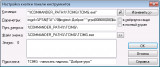
После создания кнопки - Устанавливаете фокус на фото, нажимаете кнопку. |